Viewing requests
-
Once someone has requested images you will receive an email from us with the subject: GDPR Imaging Request
-
Navigate to the Requests page
-
Here there are 2 tabs, Inbound and Outbound Requests:
- Requests to review and Completed requests are requests that have been made to you (inbound)
- Requests Made are requests you've made to other institutions (outbound)
-
To begin actioning a request, click the relevant row in the table
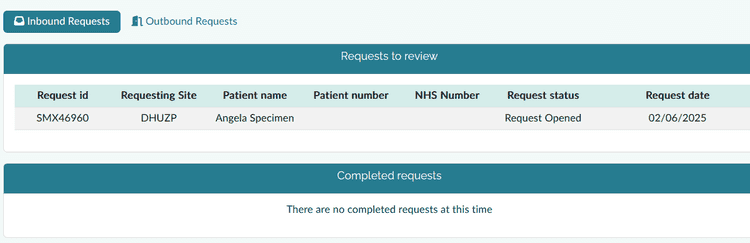
Fulfilling a request
-
Once you've opened a request, you be presented with the introduction screen which will display any notes provided by the requestor, as well as their contact details. Once satisfied with these details, click Proceed
- The View Request Info button will allow you to update the NHS, reference and patient number, these must match exactly for a request to be fulfilled
- The View Audit button will allow you view the audit logs of a given request
- The View Request ID button will allow you to view the proof of identification provided ( if this is not configured, the button will not display)
-
The following page will allow you to upload any images that are relevant to the request, check images already uploaded to SMX, or close the request.
- For details on how the upload works see Uploading Images
- Information on closing the request can be found under the Declining a request section
-
Once you're satisfied with the images uploaded to ShareMyXray, use the Check images button to review them
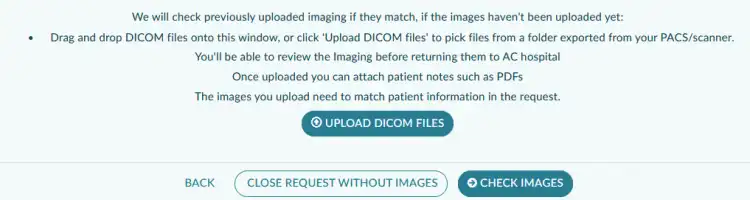
-
The final page will show all imaging that matches the request criteria, use the X to the left to remove any imaging not relevant to the request. Use the plus icon to attach any non-imaging documents such as a PDF report
- Use the Send X Images, Close Request button to send all images listed in the table and close the request
- Use the Send X Images, Keep Request Open button to send all images listed in the table but keep the request open, this is useful if you're still waiting on some imaging or reports
- Expanding the non-matching images is useful to review any images that might not appear due to mismatched identifiers or names
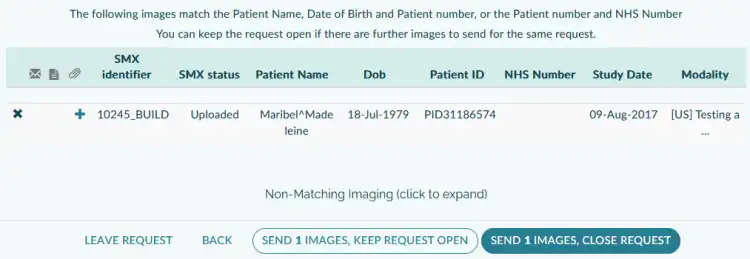
Declining a request
Not all requests can be fulfilled for a variety of reasons, ShareMyXray allows you to decline a request and automatically communicate back to the requestor on your behalf. In order to decline a request:
- Click into the request from the requests page
- Navigate through the introduction page of the request
- Click the Complete Request... button
- From the dropdown, select the appropriate reason and then click Close
- You'll be taken back to the requests page, with the closed request moved to the Completed Request table

Update matching rules
In order to prevent any errors fulfilling requests, ShareMyXray uses matching rules to prevent any mis-matched identfiers appearing in the imaging to send. By default the Patient name, Patient DoB, National ID and Patient ID must match between the request and the imaging. This is strict by design but can be changed to suit your institution's needs on the Settings Page under the Account Information tab.